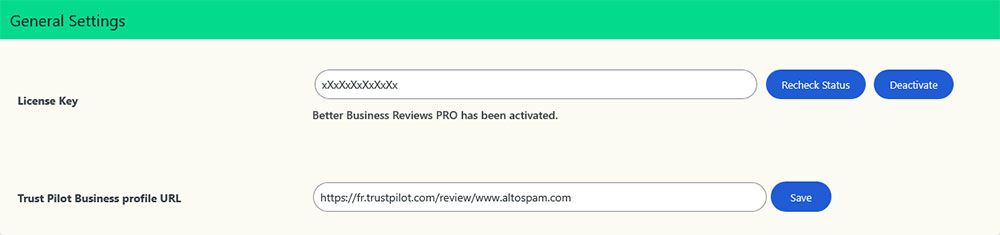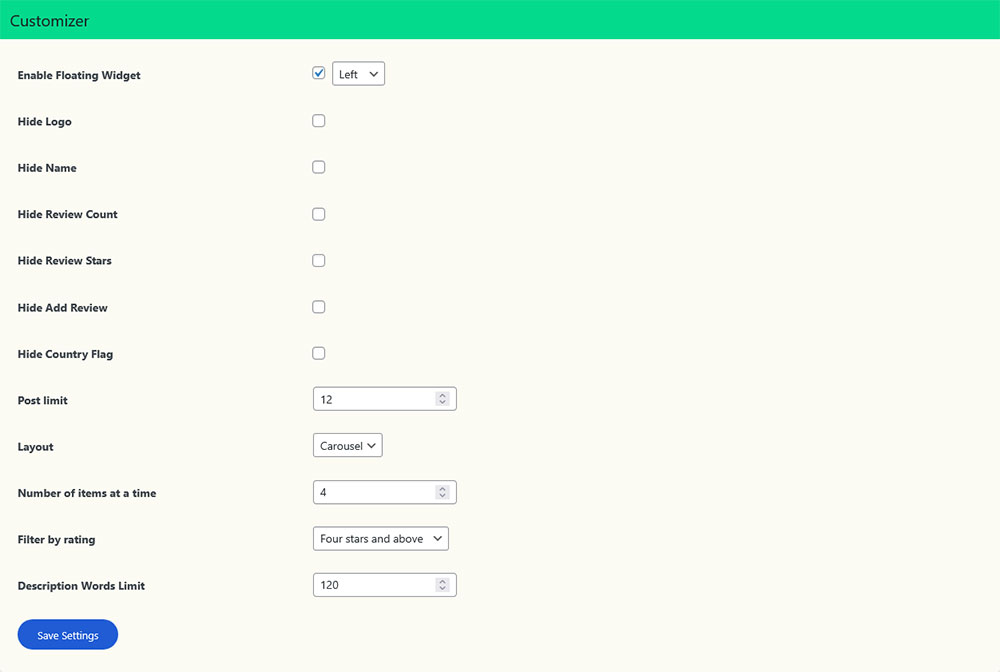Documentation
Installing Better Business Reviews WordPress Plugin
– Login into WordPress as an admin. Under Plugins, go to ‘Installed Plugins’, find Free plugin ‘Better Business Reviews’ WordPress Plugin.
– deactivate and delete.
# Install and activate “Better Business Reviews PRO”.
– under Plugins, go to ‘add new’
– click button ‘Upload Plugin’
– browse for plugin’s ZIP file you have purchased and click ‘Install Now’
– activate plugin.
# Activate your License Key
– New Item in WordPress menu will appear as ‘BBR PRO’.
– under ‘BBR’, select ‘settings’
– insert your License key and click ‘Activate’.
Configure Plugin
# Synchronizing TrustPilot Reviews
– Open your Trust Pilot Business page and copy URL. (example – https://www.trustpilot.com/review/itrustcapital.com)
– Go to WordPress Backend and open BBR PRO General Settings.
– Input your URL in ‘Trust Pilot Business profile URL’ and click on ‘Save’ button.
# Use of TrustPilot Plugin Shortcode
– Create a WordPress Page/Post
– add a shortcode block.
– Insert shortcode as given bellow in Shortcode-List section.
– Save and Preview your page/post.
Shortcode
| Default | [brtpmj_reviews] |
| Grid Layout | [brtpmj_reviews layout=”grid”] |
| Carousel Layout | [brtpmj_reviews layout=”carousel”] |
| Post Limit | [brtpmj_reviews limit=”8″] |
| Minimum Stars | [brtpmj_reviews min_stars=”4″] |
| Compact Widget | [brtpmj_compact_widget] |
Customizer Options for Default shortcode
– Hide Logo: Enable or Disable your business logo.
– Hide Name: Enable or Disable your business name.
– Hide Review Count: Enable or Disable Total number of business reviews count.
– Hide Review Stars: Enable this option to hide the review stars. You can enable this if you have received an email from TP team to remove the stars.
– Hide Add Review: Hide ‘Add new review’ link/button.
– Hide Country Flag: Hide Country Flag displayed next to Customer’s Name.
– Post limit: This will limit number of reviews to display.
– Layout: Choose from List / Grid / Carousel layouts.
– Number of items at a time: This option appears when Carousel – Layout selected. Set Post count to display at once.
– Filter by rating: This will show Reviews from selected start ratings. (All Stars / Five stars / Four stars and above / Three stars and above / Two stars and above / One star and above)
– Description Words Limit: This will help adjusting length of description text. Insert value for word count.
Walk-through Video
FAQ
# Do i need Trustpilot API?
– No, this plugin works without forcing you to have API keys.
# Do i need a Premium Account on Trustpilot?
– Plugin works same for free and premium customers of Trustpilot.
# How do i get latest reviews?
– All your business reviews are automatically fetched in Real-Time.
# Compatible with Elementor & other Page-Builders?
– Its very compatible with Elementor builder. While editing a page create a new shortcode block and paste the shortcode. Save the page and preview. Same can be followed for other builders like – Muffin, WPBakery, Visual Composer, Beaver, Divi, SiteOrigin, etc.
# Invoice to my Company name & details after purchasing?
– You can send further details after you place the order. Please write an email to support@trustpilotplugin.com or send the information via our Support-Form. We will then send you the invoice with your company details.
# Deactivating and reactivating license?
– You can deactivate your license and activate on other site or subdomain.
if you forget to deactivate on old site or encounter any problem reactivating, please email us (support@trustpilotplugin.com) with your license key, old domain name and new domain name. Support Team will reset your license key.